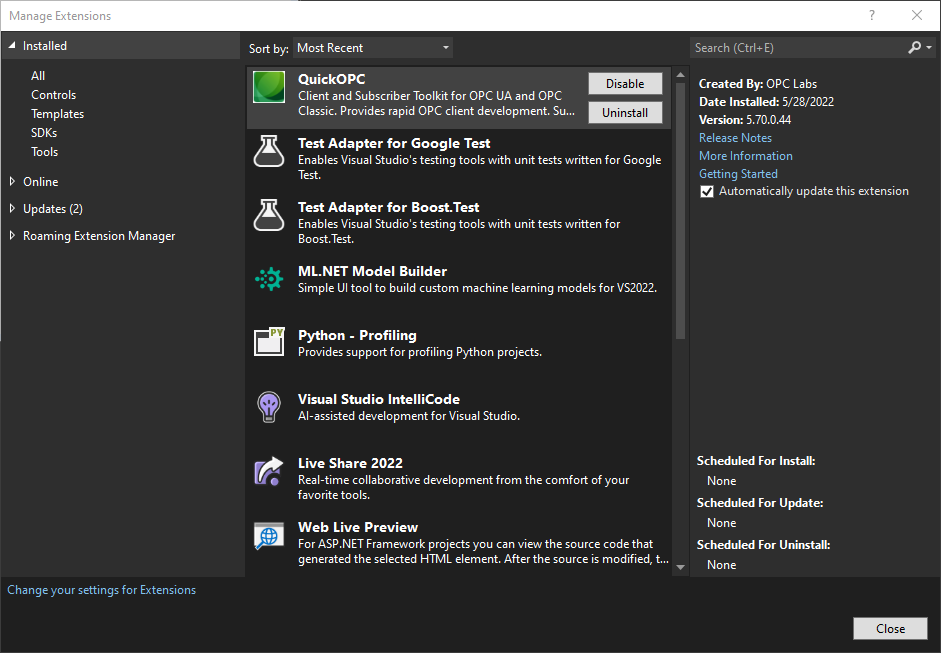QuickOPC toolkit items do not appear in the Toolbox
There should be tabs labeled "QuickOPC Components", "QuickOPC WIndows Forms" etc. in the Visual Studio Toolbox, and contain the toolbox items described in this documentation. The actual items displayed depend on the type of project and designer. In some cases, you may not have the QuickOPC tabs or any QuickOPC items in the Toolbox, or if the set of items is incomplete.
- Check that you are designing a supported project and item - such as Windows Forms form or control, or a WPF window. Make sure you have a document open in the editor that allows placing components to it – such as a Windows form (alternatively, “” can be selected in the Toolbox).
- Verify that your project (in its Properties) is targeting a supported version of .NET Framework. If not, retarget the project to a supported version. Commonly, if you do not see the right components, it means that your project is not targeting the .NET Framework version 4.7.2 or later.
- Perform a “” command (right-click in the toolbox area first), and restart Visual Studio.
- Check if the QuickOPC Visual Studio extension is installed. To do so, perform -> , and switch to the Installed tab. There should be the QuickOPC extension listed as installed, similarly as on the following picture:
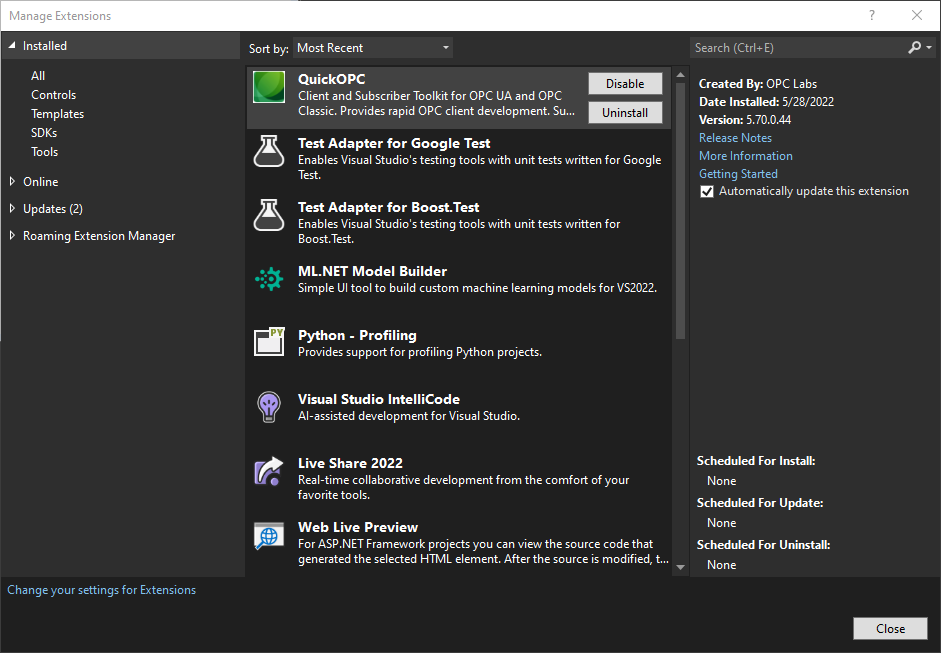
- If the extension is installed: Verify that the version of the extension precisely matches the version of QuickOPC components you are developing with. If not, uninstall the extension (this will require exiting the Visual Studio).
- If the extension is not installed at this point: Make sure that Visual Studio is closed. Use File Explorer to find the VisualStudio folder under the QuickOPC installation directory. Locate the OpcLabs.QuickOpcVsix.vsix file, and double-click on it. Follow the instructions given by the VSIX Installer .
Uninstalling the QuickOPC Visual Studio extension
From inside Visual Studio, the QuickOPC Visual Studio extension can be uninstalled using the following procedure:
- In Visual Studio, perform -> , and switch to the Installed tab.
- Find the "QuickOPC" extension. Select it.
- Press the Uninstall button next to it.
- Exit Visual Studio.
The extension can also be uninstalled externally (e.g. in case Visual Studio has problems starting). To do, locate the VSIXInstaller utility - the typical path might be similar to "C:\Program Files\Microsoft Visual Studio\2022\Community\Common7\IDE". Then, in the command prompt, run the following command:
VSIXInstaller.exe /uninstall:OpcLabs.QuickOpc.8cc338a8-b1bc-4215-ad48-c383345f9fa1
See Also